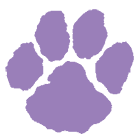

Though Darlington's official Web site is always the best, most reliable source for up-to-date calendar information, sometimes you need the convenience of accessing calendars in other ways, such as on your phone, tablet, or other calendaring program such as Google or Outlook. Darlington provides some of its school calendars in an iCal format which allows you to view them in these other places. This help document explains how to do it.
Darlington's school master calendar iCal feed is located at the following Web address: http://www.darlingtonschool.org/feeds/calendar. You will also find other calendars to download on our web site, such as for an individual athletic team. Look for links to other calendars with names like Subscribe. Most calendaring programs (including mobile devices, tablets, and Web calendars) offer a way to "subscribe" to a calendar by pointing to these Web addresses. In your program, look for a way to "subscribe" or "add by URL" a subscribed calendar and type the address above exactly as you see it.
Keep in mind that the Darlington calendars may include many events and may be overwhelming when integrated with other calendars. However, most calendaring programs have ways to toggle calendars on or off. Once you familiarize yourself with doing so, you will find having Darlington calendars available in places such as your phone very convenient.
Below are the steps for doing this in two popular calendaring programs, the first in Google Calendar, and the second in Apple iOS (such as iPhones or iPads).
Open up your Google Calendar and follow these two steps:
Step 1: On the left side of the page, click the options arrow next to "Other calendars" and select "Add by URL"
Step 2: Type or copy and paste the Web address for the calendar you would like to add in box (this example shows the School's master calendar): http://www.darlingtonschool.org/feeds/calendar and then click Add Calendar.
On your device, follow these steps:
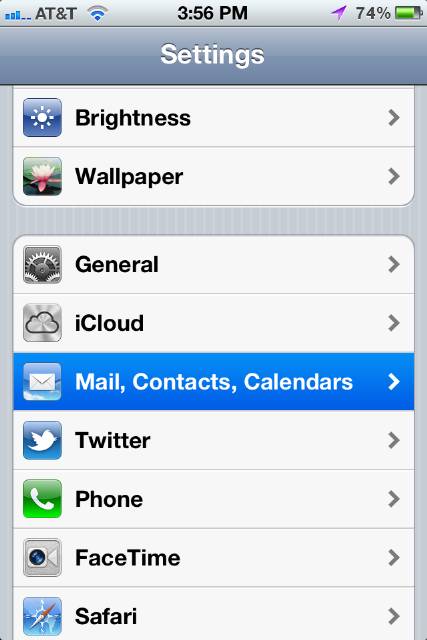
|
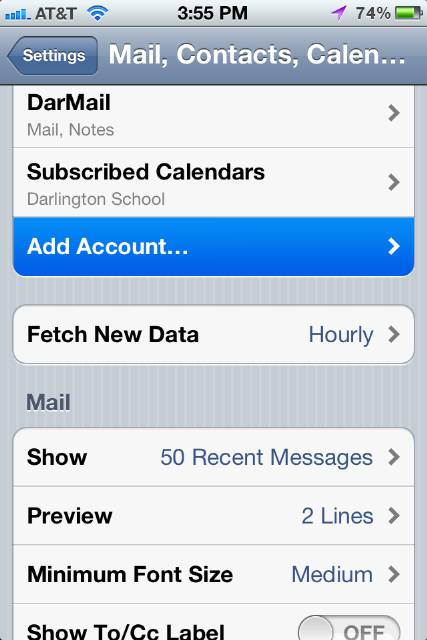
|
| Step 1: Under Settings, select "Mail, Contacts, Calendars." | Step 2: Select "Add Account..." |
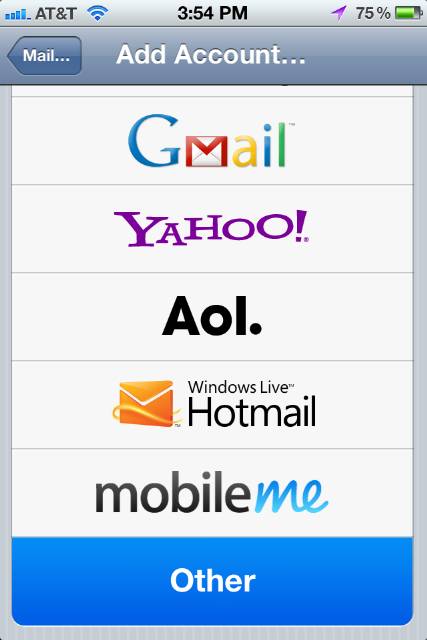
|
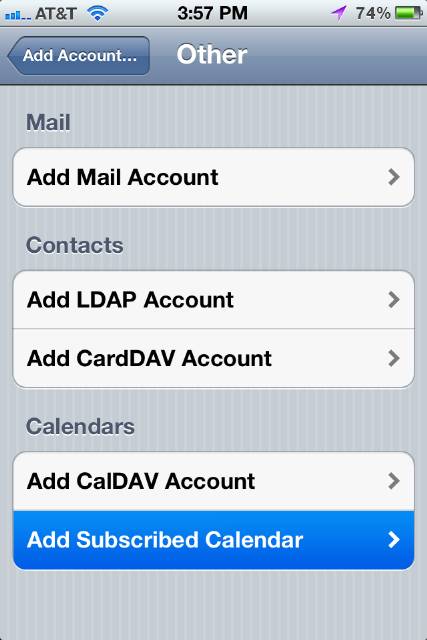
|
| Step 3: Select "Other" at the bottom of the list of account types. | Step 4: Select the "Add Subscribed Calendar" option at the bottom of the screen. |
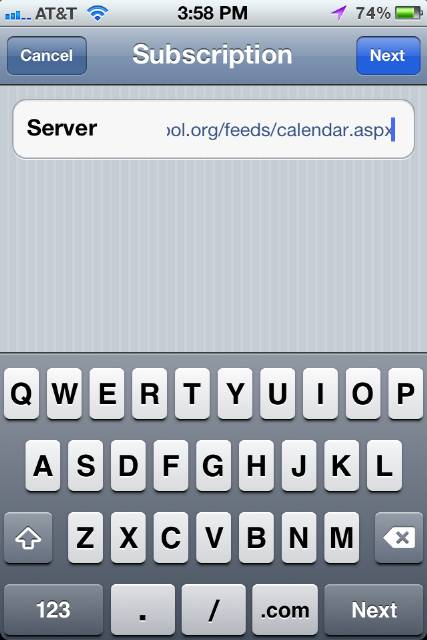
|
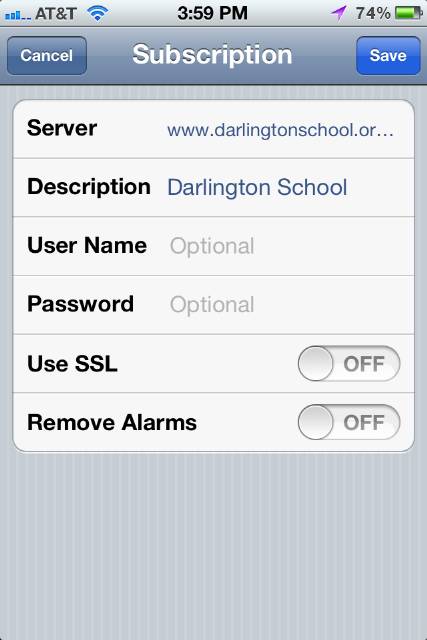
|
| Step 5: Type the web address of the calendar you would like to add into the Server box (this is the School's master calendar): http://www.darlingtonschool.org/ feeds/calendar and then click "Next". | Step 6: You can leave all of these options the same and click "Save". Optionally, you can change the description. |
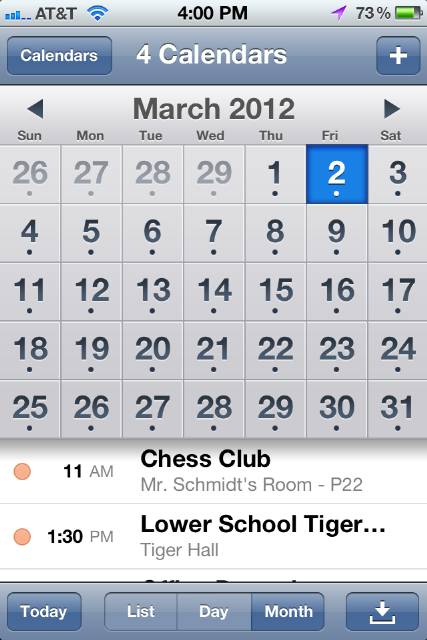
|
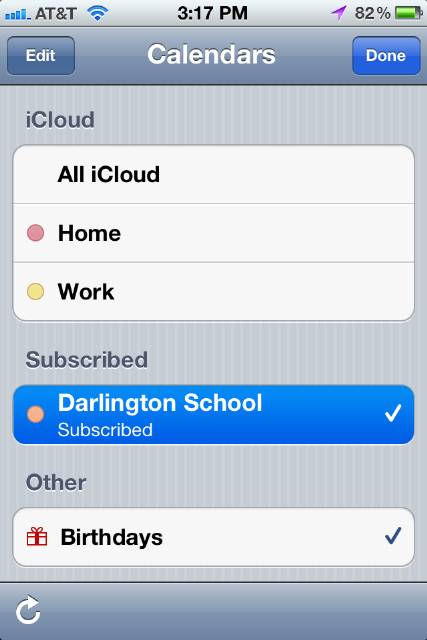
|
| Step 7: At this point, you are done! When you return to the Calendar app, you will now see Darlington events mixed into your calendar. To toggle this calendar on or off, click the "Calendars" button on the top left. | Step 8: Find the new Darlington School calendar in your calendar listed (it will be noted as a "Subscribed" calendar). You can click it to toggle whether it will be shown on your calendar. |